In version 80 of Google's Chrome browser, you can easily mute all Notifications and Block ‘Heavy’ ads without using any ‘Ad-blocker’. The new chrome flag is called “Heavy Ad Intervention”. It claims to block any ‘Heavy’ ads that take up too many system resources.
Did you know in Version 80 of Google's Chrome browser, you can easily get rid of ‘Heavy’ ads without using any ‘Ad-blocker’.
The new chrome flag is called “Heavy Ad Intervention”. It claims to block any ‘Heavy’ ads that take up too many system resources. Now, as you’re wondering, we too got no clue what these ‘Heavy’ ads mean. Google hasn’t defined the same. Anyhow, here’s how it can be enabled:
In this article, I will show you detailed steps on how to mute all Notifications and to Block ‘Heavy’ ads in this Latest Version of Chrome 80.
To mute all Notifications in Chrome:
First, make sure you have the latest version 80 of Chrome installed on your PC.- Open Chrome Web Browser, Click on the three-dot icon at the top right and select “Help” > “About ” > “ Chrome”.
- Next, Navigate towards the search bar and enter “ chrome://flags/#quiet-notification-prompts ”
- You’ll see a new feature under chrome experiments called “ Quieter notification permission prompts ”. By default, it sets to “Default ” make it option “Enable” and restart your Chrome Browser.
- Again Click on the three-dot menu in the upper right corner and then Navigate towards: “Settings” > “Advanced” > “Privacy and Security” > “Site Settings” > “Notifications.” or simply enter and open “ chrome://settings/content/notifications ” via the address bar.
- Now you will find a new toggle labeled “Use quieter messaging (blocks notification prompts from interrupting you).” Turn the toggle on, and you’re done.
- That's It! You have blocked all the Notifications in your Chrome Browser.
To Block ‘Aggressive’ ads on Chrome:
Use the "Heavy Ad Intervention" chrome flag To Block all the "Heavy Ads" on Chrome.
A new feature called "Heavy Ad Intervention" will block any ads that take up too many system resources (although the company is not clear on what “too many” consists of).
To enable this feature:
- First, open your chrome browser and enter "chrome://flags/#enable-heavy-ad-intervention " in the address bar.
- By default, it sets to “Default ” make it option “Enable” and restart your Chrome Browser.
- Next, go to Chrome Settings from the 3-dot menu up on the right corner. Search for Notification in the Settings’ search bar. This is the path to get to it – Settings > Advanced > Privacy and Security > Site Settings > Notifications.
- Simply Toggle and Tap the “Use quieter messaging” option on.
- That's it! From the Next time onwards, you’ll get a “Notification Blocked” prompt from the Address bar.








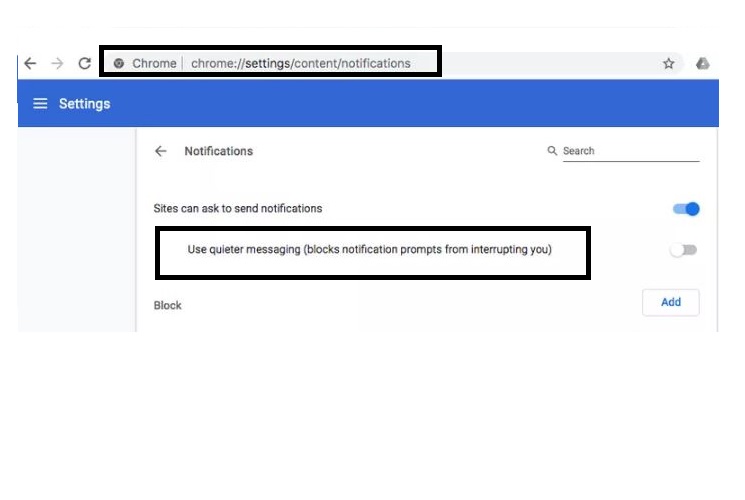














COMMENTS