Microsoft Excel: How to Change or Remove workbook Passwords.a simple guide on how to remove or change workbook passwords. learn how to quickly and easily remove the password from a protected worksheet in Excel.
Microsoft Excel: How to Change or Remove workbook Passwords
I think everybody familiar with how frequently excel files is used to store important data for your personal or official use.
Most of the people wish to secure their confidential data by encrypting either the entire workbook or a particular sheet of the excel file. If you receive any spreadsheet password protect or if you searching how to Change or Remove workbook Passwords, Workbook passwords can be changed or removed by anyone who knows the current password.
Here in this article, I will show you a simple guide on how to remove or change workbook passwords.
Change or Remove workbook Passwords:
Microsoft Excel- Microsoft Excel is a spreadsheet developed by Microsoft for Windows, macOS, Android, and iOS. It features calculation, graphing tools, pivot tables, and a macro programming language called Visual Basic for Applications. It has been a very widely applied spreadsheet for these platforms,I think everybody familiar with how frequently excel files is used to store important data for your personal or official use.
Most of the people wish to secure their confidential data by encrypting either the entire workbook or a particular sheet of the excel file. If you receive any spreadsheet password protect or if you searching how to Change or Remove workbook Passwords, Workbook passwords can be changed or removed by anyone who knows the current password.
Here in this article, I will show you a simple guide on how to remove or change workbook passwords.
How to Change or Remove Workbook Passwords?
Remove Workbook Password
To Remove a Workbook Password, simply follow these steps;
- First, Open the workbook that you want to remove the password.
- Enter the password and open the file.
- Click on the “File” on the left top corner and then go to “Info” then click on "Encrypt with a password" option.
- Remove the password from the password field and then leave the box empty.
- Finally, click on the save. That's it your workbook password removed now.
Change Workbook Password:
To Remove a Workbook Password, simply follow these steps;
- First, Open the workbook that you want to change the password.
- On the Ribbon go to the "Review tab", then click "Protect Sheet" or "Protect Workbook".
- Click on the "Unprotect Sheet" and enter the password.
- To add a new password, click Protect Sheet or Protect Workbook, type and then confirm the new password, and then click "OK".
- Finally, click on the save. That's it your workbook password changes to the new one now.
Now I think you've come across a solution for how to Change or Remove Workbook Passwords, Hopefully, the above-mentioned methods will help you to remove password protection from your Excel file as well as a worksheet. However, remember that important data needs to be secured, so keep your excel files password protected.
See more How-to guides here.
See more How-to guides here.





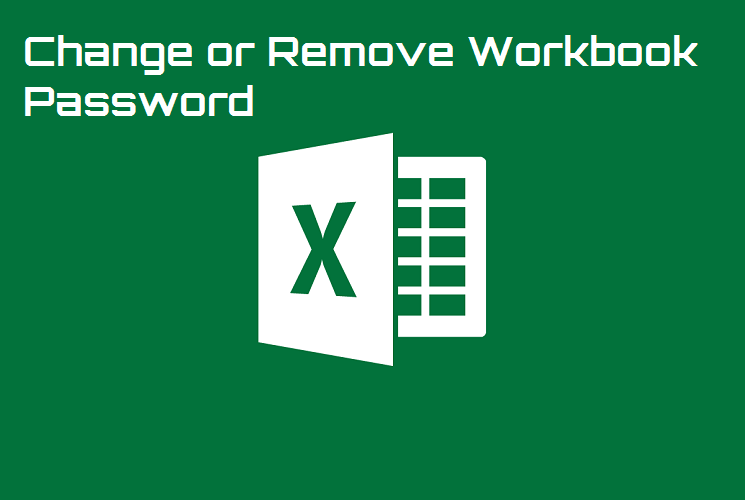















COMMENTS